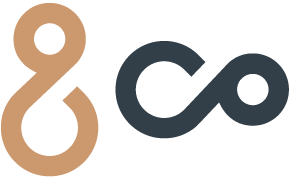How to install the New ezeep Blue
Mandatory ezeep Migration Notice
Our current ezeep printing app will be discontinued by November 28th. We are transitioning to ezeep's next-generation printing platform, ezeep Blue.
The migration process is straightforward. For detailed step-by-step instructions Click here or scroll down.
After creating your new ezeep Blue account, you can access your ezeep Blue portal at app.ezeep.com. Here, you can update your name and password, check printer status, upload files, and print directly from your browser.
Important: Please remove portal.ezeep.com from your bookmarks as it points to the old, discontinued ezeep platform.
Installing the ezeep Blue App on Your Laptop and Mobile:
Uninstall the old ezeep app from your computer. You may need to close or quit the app before uninstalling. (If applicable)
Look for a new ezeep invitation email with the subject "Printing at And-Co." and create your account.
Click the invitation link. Invitation links are valid for 30 days.
Select your preferred login method: Single sign-on (with your Microsoft, Google, or Apple account) or create a new ezeep account with your email and a password.
Download and install the ezeep Blue app on your laptop (Windows, Mac, or Chromebook).
Once installed, the ezeep login screen will open in a browser. Sign in to activate the app.
On Mac, you will see a user interface that allows you to manage your printing tasks directly.
On Windows, the app runs in the background without a visible user interface.
Download the ezeep Blue printer app to your smartphone.
Print directly from your phone.
This app is required to release confidential documents.
ezeep Blue portal functionality
Availabale printers
L3 Xerox And-Co: located in the 3rd floor copy room. Sizes: letter, Legal, tabloid.
L4 Kyocera And-Co: located in the 4rd floor copy room. Sizes: letter, Legal, tabloid.
AnyPrinter at And-Co: This is useful for printing confidential documents.
($$) L4 Canon TA-20 Large Format And-Co: We have a large format printer available on the 4th floor. This printer is available at a cost. Please reach out to the And-Co team for details.
Paper Width: 32 inches
Paper Length: Depends on your design, with 48 inches being common. The paper comes in a roll.
Note: Full-color banners cannot be printed. Ink coverage must be less than 5% of page.
Confidential Printing
And-Co’s default printing policy allows direct printing to the L3 and L4 printers, which may not be secure if you forget to collect your document.
For confidential documents, we recommend using the AnyPrinter at And-Co. Your print job will be sent to ezeep and held until you release it using the ezeep Blue mobile app. You can then select either the L3 or L4 printer or scan the QR code at each printer to release your document. This ensures you are present when the confidential document is printed.
If you want to enforce AnyPrinter at And-Co confidential printing for some or all of your staff, reach out to the And-Co team and we’ll turn on this policy for you and your team.
Detailed step-bystep instructions
Step 1: uninstalling your old ezeep. Make sure to close/quit the app before uninstalling !!!
Click here for Uninstalling old ezeep on Mac instructions.
Click here for Uninstalling old ezeep on Windows instructions.
Step 2: Look for a new ezeep invitation email with subject "Printing at And-Co".
Accept the invitation, create your account and login.
Download the app for your operating system.
Step 3: Download and install the ezeep Blue app on your laptop (Windows, Mac, or Chromebook).
Follow the onscreen installation instructions.
Once installed, the ezeep login screen will open in a browser. Sign in to activate the app.
Step 4: Download the ezeep Blue printer app to your smartphone.
Print directly from your phone.
This app is required to release confidential documents.
Uninstalling old ezeep on Mac
Before you can uninstall you must close the ezeep app first.
Click the Hummingbird icon and select Quit.
Open Finder.
Click Applications, Select the ezeep app, click the File menu and Select Move to Trash
Uninstalling old ezeep on Windows
Before you can uninstall you must close the ezeep app first.
Click the Hummingbird icon and select Quit.